Settings Menu
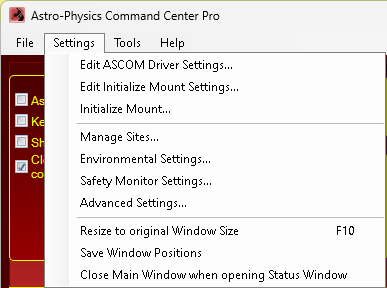
Edit ASCOM Driver Settings: This will open the ASCOM V2 Driver's Telescope Setup Window. It provides a convenient way to set the driver up to work optimally with the APCC. In particular, the COM port details. For instance, checking the APCC Virtual Port checkbox so that the ASCOM driver opens automatically when you connect to the port using APCC. Note that the location, mount type, park and initialization settings in the ASCOM V2 driver are independent of the settings in APCC. You will create and adjust these settings within APCC. Refer to the ASCOM manual for additional settings that are useful when using APCC.
Edit Initialize Mount Settings: This will allow you to edit the mount initialization settings. These are the setting that APCC will automatically apply to th emount when it detects RA=0 and Dec=90.
Initialize Mount: This will open the initialize mount dialog window, which will allow you to reinitialize the mount. Note: The mount can only be initialized after a power cycle when RA=0 and Dec=90.Refer to Initialization/Edit Initialization Window for additional information.
Manage Sites: This will open the Manage Sites dialog window, which will allow you to add new sites, or modify existing sites.
Environmental Settings: Allows you to select an ASCOM ObservingConditions driver, or a THUM device. Environmental values can be used for refraction calculations.
Safety Monitor Settings: Allows you to select an ASCOM Safety Monitor driver. Safety monitors can be used to report unsafe conditions, such as rain or clouds.
Advanced Settings: This will open the Advanced Settings Window. Choosing this is identical to pressing the Advanced Settings Button in the Program Operation Group Box. See Setup Tab => Advanced Settings for more information.
Resize to original Window Size: This will resize APCC main window to its default size. Please refer to Known Issues for additional information regarding Windows XP and Vista.
Save Window Positions: When this is selected, APCC's window positions will be saved when APCC exits. The next time APCC starts the Windows will open in the same position that they were last closed in. If you are using Windows XP (and possibly Vista, though this has not been tested to date) and have resized the window, the screen may not load correctly. Please refer to Known Issues for additional information.
IMPORTANT NOTE: With successive versions of APCC (or any software), the various associated windows can change in terms of their content and arrangements. If the options regarding Window Size and Window Positions are selected when you install the latest version, you may need to turn the window options off, and then on again after installation to reset properly to the new appropriate window dimensions. |
Close Main Window when opening Status Window: As the name implies, having this checked will cause the main window to close any time the Status Window is opened.
