Safety Monitor Settings
NOTE: This feature requires a license dated 9/1/2022 or later:
Safety Monitor enables APCC to poll an external ASCOM-compliant safety monitor . If Safety Monitor the driver returns that it is "unsafe" one of four actions will happen:
Allows APCC to poll an external ASCOM-compliant safety monitor. If Safety Monitor the driver returns that it is "unsafe" one of four actions will happen:
Allows APCC to poll an external ASCOM-compliant safety monitor. If Safety Monitor the driver returns that it is "unsafe" one of four user-configurable actions will happen:
1. Park Mount to the park position defined in APCC's setup tab.
2. Send the mount to the Home position (or Park position if Home is not defined).
3. Stops mount tracking.
4. Just warn that the conditions are unsafe.
Choose Safety Monitor Settings... from the Settings Menu:
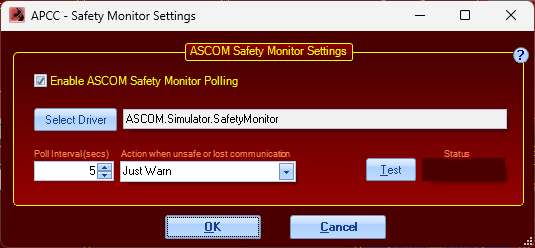
Enable ASCOM safety monitor polling - enables/disables safety monitor polling.
Select Driver - Clicking this brings up a standard ASCOM choose for selecting your desired Safety Monitor. The safety monitor must be installed and properly configured prior to selecting the option here. If your desired safety monitor is not available in the chooser pulldown menu, please consult the safety monitor documentation for installing its ASCOM driver.
Poll interval (secs) - how often is the device polled for updated conditions. Generally the default value of 5 seconds is sufficient for most situations.
Action when unsafe or lost communication - This setting determines what happens when the safety monitor is enabled and reports unsafe conditions or communications is lost with the safety monitor. Remember the safety monitor is considered a critical point of failure to protect against events that may damage equipment (such as rain).
•Park Mount - will park the mount at the park position defined in APCC.
•Home Mount - will send the mount to its defined Home position (or park the mount if the Home position is not defined).
•Stop Tracking - will stop the mount tracking and leave it at its current position.
•Just Warn - will display a warning on the user interface but will not impact mount tracking or parking.
Which option you choose depends on what you want to happen when unsafe conditions are detected. For example, if you have a rolloff roof observatory and need to park your mount in a specific position before closing the roof, Park Mount may be a good option. If you are conducting a sky mapping session from APPM, and want to wait for clouds to pass and then continue with your mapping run, stop tracking might be a good choice.
Please note if you enable safety monitor polling, it is automatically used by APPM. If you do not want safety monitor to be used by APPM, uncheck Enable in this window. WARNING: If "Just Warn" is the selected as the action then APPM will continue even if an unsafe condition exists.
