Retrieving Data from the JPL Horizons Web Site
To use Horizons you just need to follow some simple steps.
|
1) Click the link in the Horizons program that opens a web browser to the JPL Horizons Ephemerides site.
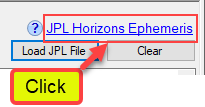
The top-level web page should look something like this:
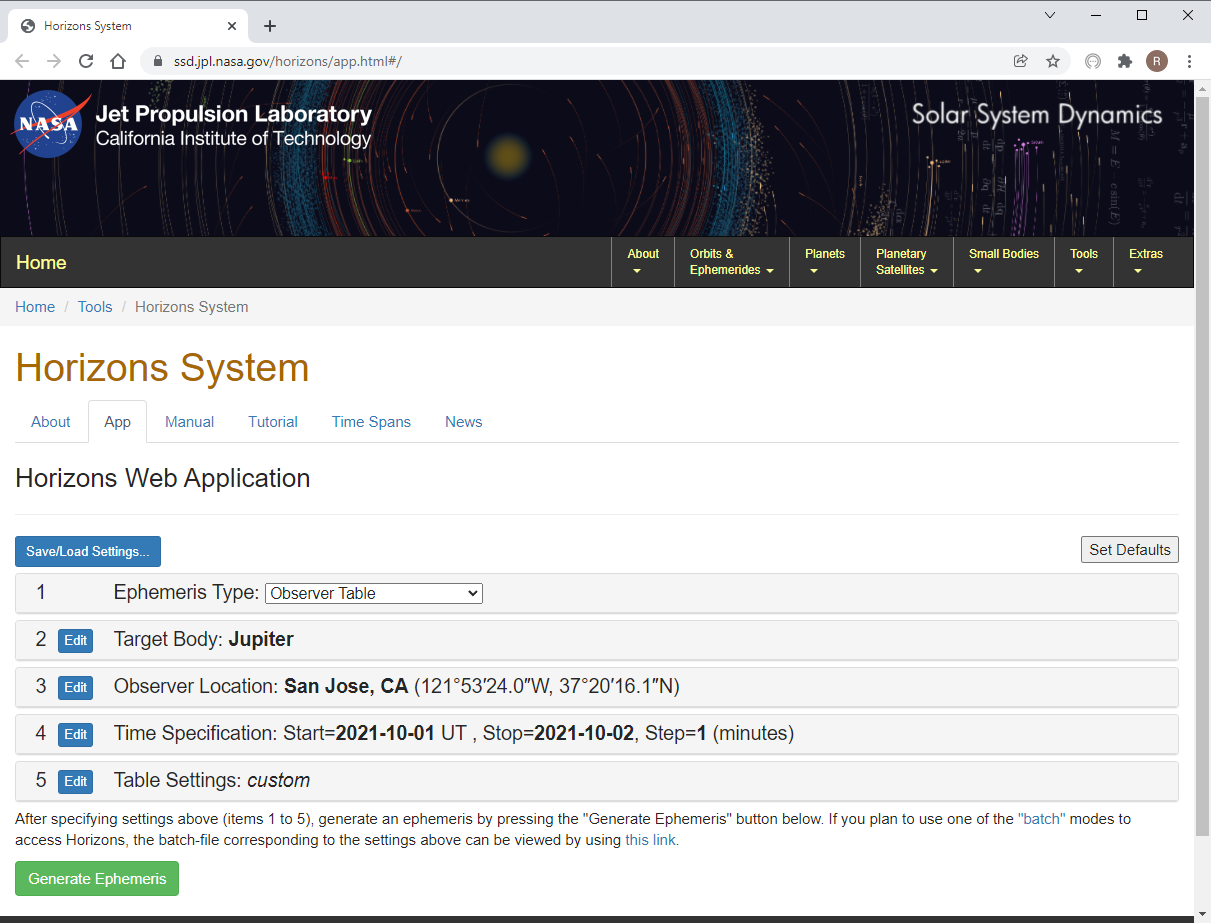
Target Body
You can select the target by clicking the Edit button for Target Body. Enter the target by its full or partial designation and click the Search button. If the match is exact it will automatically used. Otherwise you will have to select the target from the list and click Select Indicted Body:
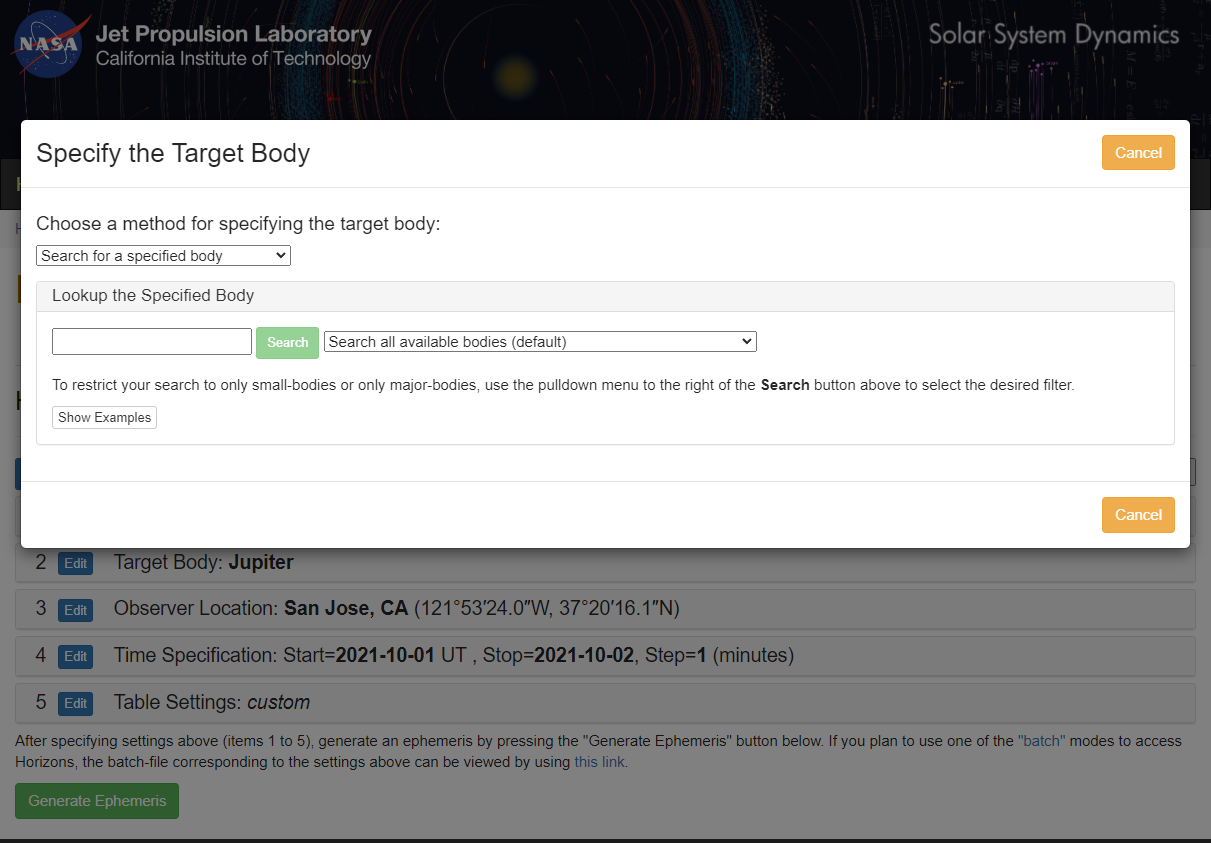
Observer Location
Once there you can configure your geographic position by clicking the Edit button for Observer Location:
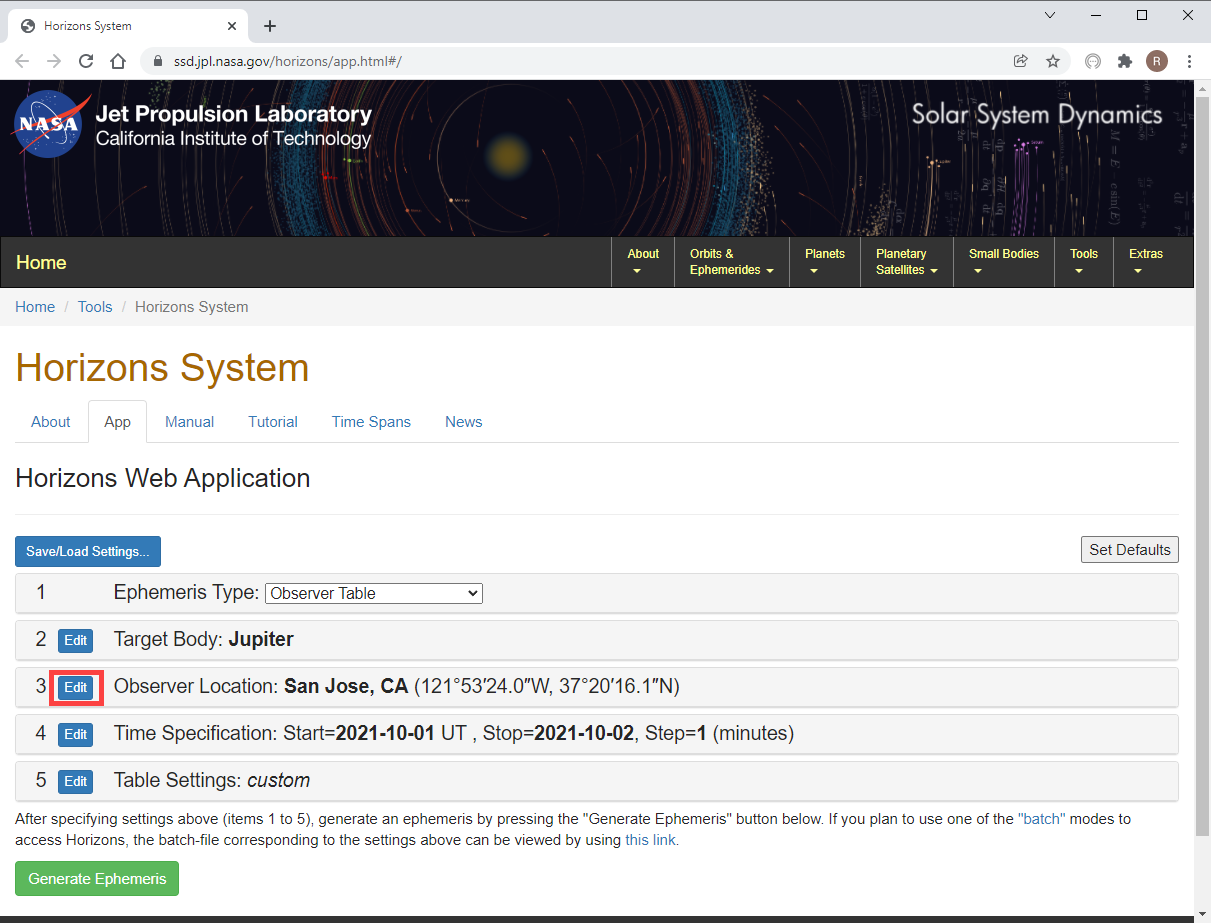
Which brings up this page where you can enter your location (e.g., City, State, or Latitude/Longitude, etc.).

Time Specification
Next, you should change the time span to the time range you are interested in. To do this click the change link for Time Span.
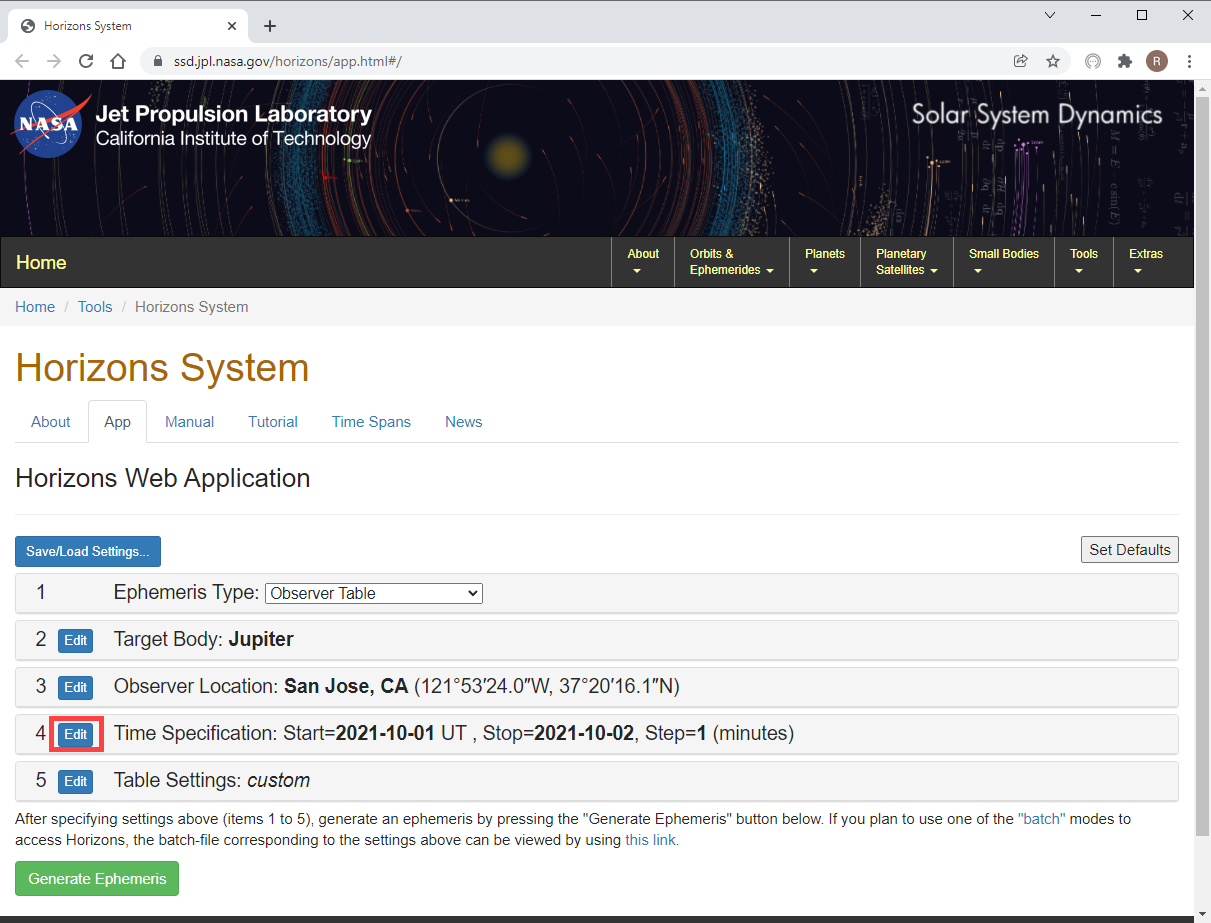
The fields you need to edit are marked with red boxes below:
1) Set the Start Time and Stop Time fields, or click one of the buttons: 10 day, 30 day, or 60 day.
2) For the best accuracy be sure to set the Step size to 1 minute so that APCC can more accurately interpolate position. In the case of a fast-moving artificial satellite you should instead select "Equal Intervals (unitless)" and specify enough steps to produce output positions at 1 -second intervals.
3) Be sure to click Use Specified Times. If you don't, the time values will NOT be used.
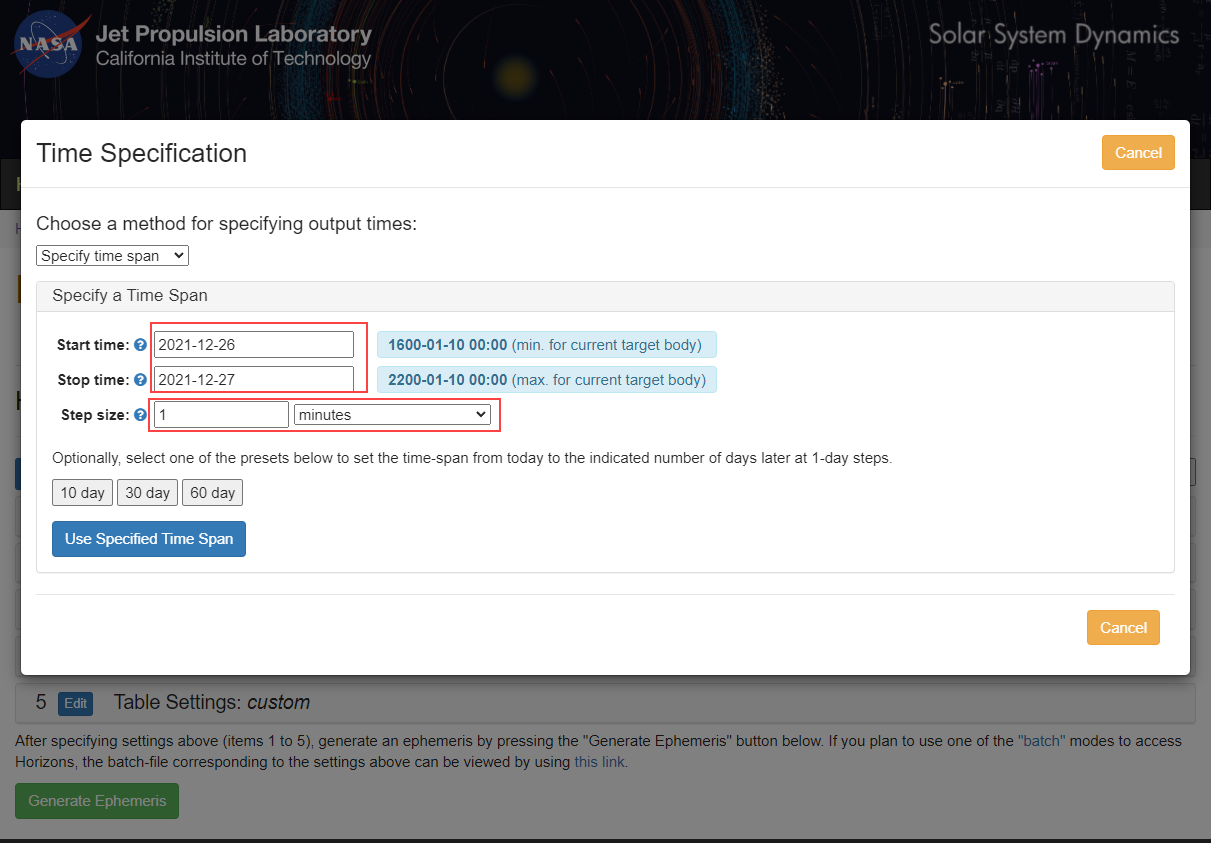
Table Settings
In order for Horizons to operate correctly it needs to have certain table fields selected:
|
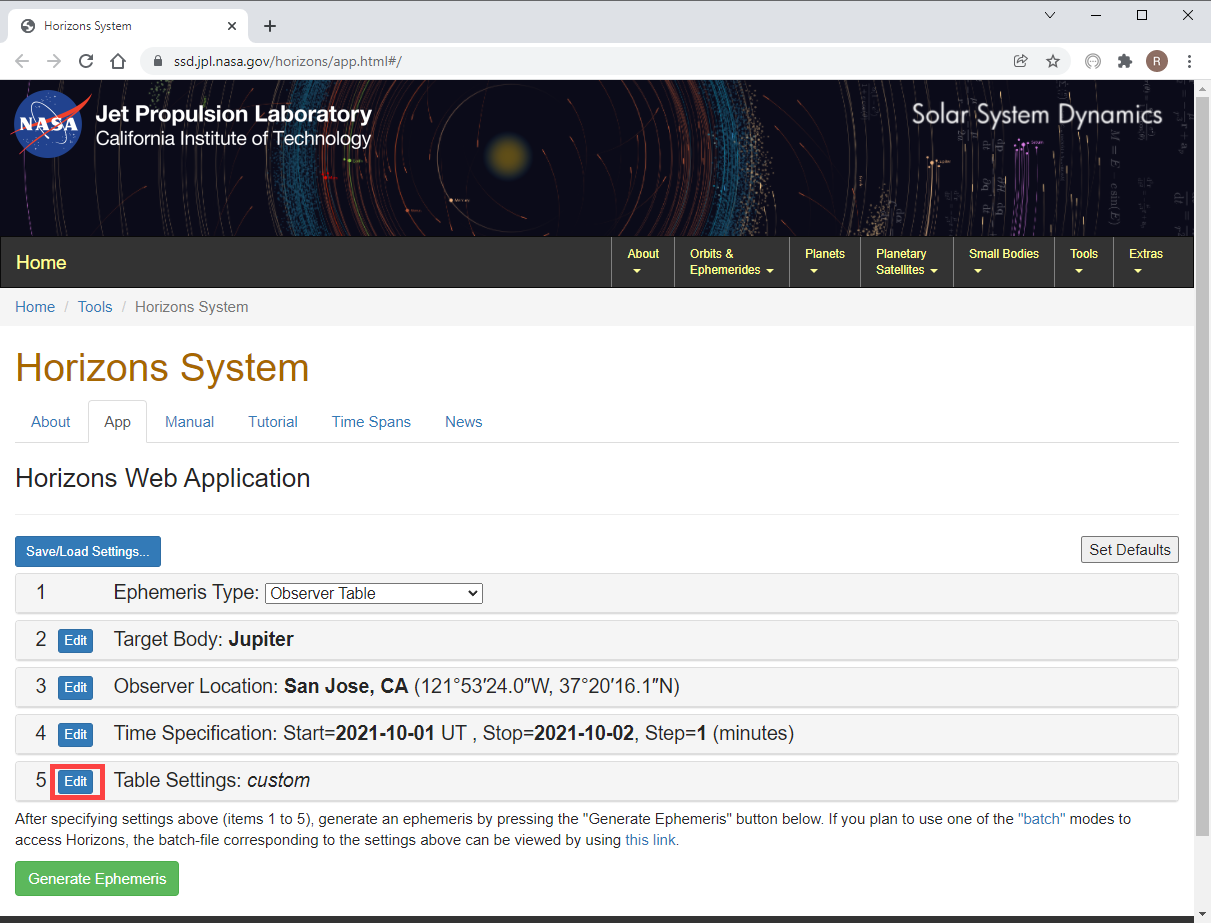
The picture below shows the options that must be selected. It is OK to include other fields. Make certain to click Use Specified Settings after changing any fields.
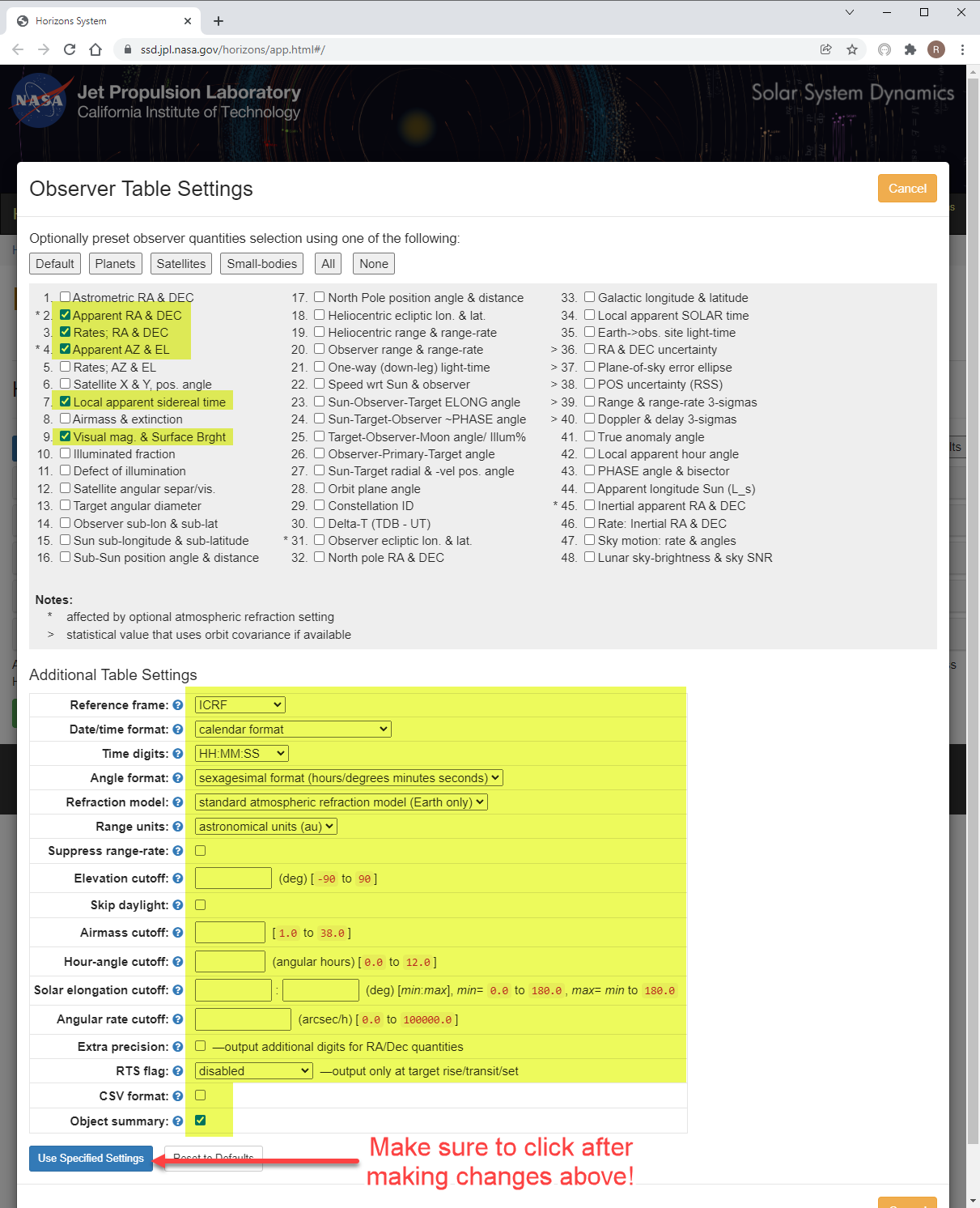
All of this information should be remembered by the JPL site the next time you return.
Generate Ephemeris
To create the ephemeris data click Generate Ephemeris.
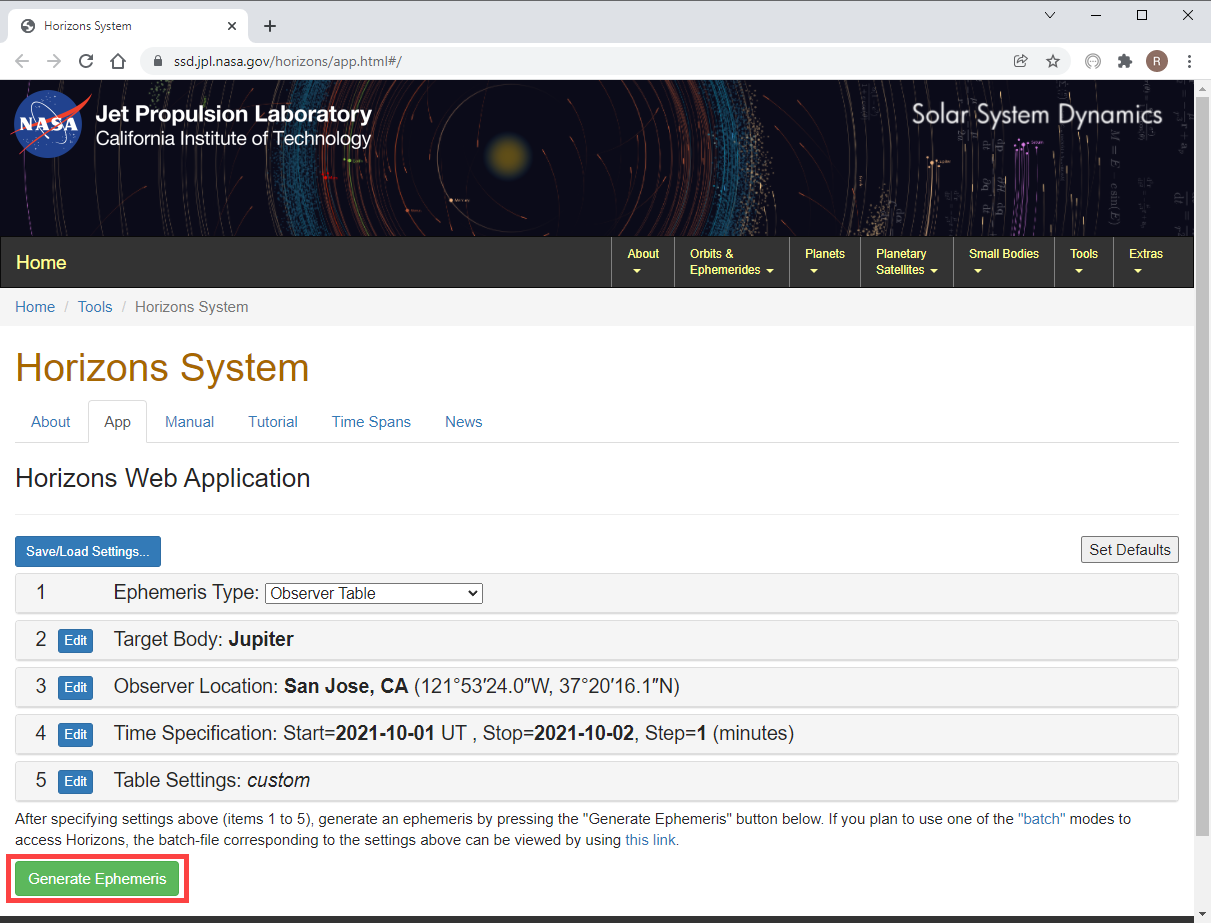
The web page should look something like that below.

After the file has downloaded, click Load JPL File in the Astro-Physics Horizons application:
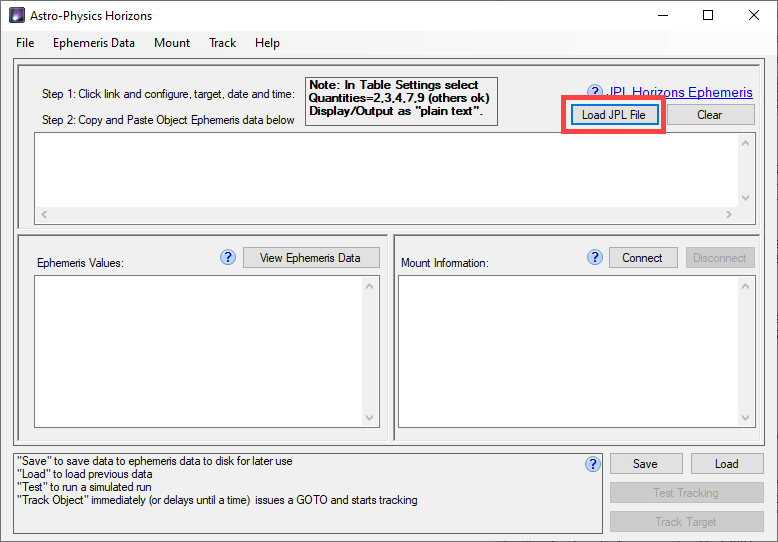
After selecting the file you should see the Ephemeris values displayed in the bottom left text box. They will be dynamically updating.
