Plate Solve Settings Tab

Introduction
In order to correct pointing and tracking it is necessary to exactly measure pointing errors. To do this APPM slews a telescope to a number of positions in the sky, takes pictures, and plate solves each image. Plate solving is the process of analyzing and comparing the positions of stars in an image to a catalog of stars. The exact center of each image is calculated in the process. The difference between where the telescope thinks it is pointing and the actual position is the pointing error for each telescope position.
Three plate solving software packages are currently supported:
oDC-3 Dreams PinPoint V5/V6: Note that if you are using PinPoint you must purchase the full version of PinPoint if you do not already have a licensed copy. The PinPoint LE version that comes with MaxIm DL does not support third-party plate solves so APPM cannot use it.
oTheSkyX Pro Image Link. Note: To use image linking with TheSkyXPro, you must have TheSkyX connected to the mount through the AP V2 ASCOM driver.
oSequence Generator Pro (via PlateSolve2, which is installed with SGPro). NOTE: If you mix another camera control program with SGPro, you will still need to connect SGPro to a camera. The ASCOM camera simulator works great for this.
oASTAP Astrometric STAcking Program by Han Kleijn.
Plate Solve Application: select PinPoint (Full Version), TheSkyX Image Link, Sequence Generator Pro, or ASTAP.
Common Settings
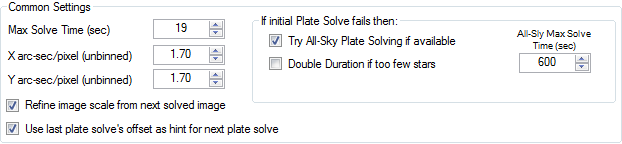
Max Solve Time (sec): This is the total amount of time allowed to solve the image. If the plate solve doesn't finish in time then it will be marked as a plate solve failure.
Note: Every attempt is made to stop solving at the limit but in some cases the time limit can't be honored.
X arc-sec/pixel: This is the approximate image scale of the x-axis. If Refine image scale from solved image is checked then this value will be updated on the first successful plate solve.
Y arc-sec/pixel: This is the approximate image scale of the y-axis. If Refine image scale from solved image is checked then this value will be updated on the first successful plate solve.
Try All-Sky Plate Solving if Available: If an internet connection is available, or an all-sky database is installed locally, an attempt to do an all-sky plate solve will be issued if the initial plate solve fails.
Double Duration if too few stars: If a plate solve fails because of too few stars found this option will double the duration in an attempt to image more stars.
All-Sky Max Solve Time (secs): If all-sky plate solving is available then this will limit the maximum amount of time that will be spent attempting to solve.
Refine image scale from solved image: When checked the X and Y image scale settings will be updated with the values in the first good plate solve. It is HIGHLY recommended that this option be enabled so that APCC won't continuously reject images where the wrong image scale is set.
Use last plate solve's offset as hint for next plate solve: When checked the RA and Dec error in the last plate solve coordinates is added to the next plate solve's RA/Dec "hint". This can dramatically reduce plate solve times, especially with PinPoint. If Try All Sky Plate Solving if available is also enabled, then the percentage of successful plate solves should be close to 100%, assuming good quality images with lots of stars.
PinPoint Plate Solve Settings
The parameters on this screen are parameters specific to PinPoint. That is they are used by functions and properties in the PinPoint library when APPM plate solves an image.
Note: Pinpoint has EXCELLENT documentation of its own. The following is NOT intended as a substitute for reading and understanding the documentation that comes with PinPoint. Please take advantage of Bob Denny's efforts on your behalf. You will save time in the long run and eliminate much frustration. |

Catalog: The default value for this is the GSC 1.1 (Corrected) (=3). Use of this catalog results in excellent plate solving with modest disk space requirements (330 MB). Unless you have reasons to do otherwise (narrow field of view), this catalog is a good choice. For plate solving with a narrow field of view, you should use the USNO A2.0 catalog (6 GB). This catalog has no proper motions, however, so it is not recommended for astrometry, but for pointing, it is the best choice. To quote Bob Denny of DC3 Dreams regarding the USNO A2.0 Catalog: "...this is still the "one to use" for common plate-solved telescope pointing applications because it goes deeper than the others, and includes bright stars." For the ultimate in accuracy and coverage, use the USNO B1.0 catalog. It is really large (80+ GB) so you'll have to get it by sending a hard drive to someone who has it. Alternatively, if you can tolerate increased plate solution times, you can use B1.0 via internet access.
Bottom Line: Use either the 3 - GSC 1.1 (Corrected) or the 5 - USNO A2.0 catalog unless you have a compelling reason not to. |
Catalog Path: This is the directory in which the selected catalog is located. Click the "..." button to Navigate to the catalog directory on your computer. Most of you will have the Catalog folder(s) in the root directory of your C:\ drive.
Image Link Test: Clicking this will allow you to test that you have the PinPoint settings correctly setup. A dialog will open allowing you to navigate to a FITS image which you have previously taken and plate solve it. If the FITS image does not have embedded RA/Dec coordinates you will have to enter them yourself.
Sigma above Mean: This is considered an advanced parameter in PinPoint, and the user is cautioned to check other parameters before changing this one. Bob Denny's excellent PinPoint documentation describes it as: "The minimum brightness ratio (sigmas) above background for a star to be detected" and it lists a value of 3.0 to be the default and the best place to start. Legal values are from 1.0 to 20.0. Higher values reject dimmer stars that are not sufficiently brighter than the background. For our purposes in APPM, we have set the default at 4.0. If you are in light-polluted or hazy skies, you may need to lower this value.
Catalog Max Magnitude: The maximum (fainter) magnitude for selection of stars from the reference catalog. In certain sections of the sky with lots of stars you may need to lower the maximum magnitude so that the star limit is not reached, which would cause a plate solve failure. There is also absolutely NO reason to go deeper than what your imaging system will capture in the allotted exposure time (set in the Camera Settings Tab).
Catalog Expansion: This parameter determines the area outside the expected image area from which the catalog stars will be drawn. Again, to quote the PP documentation: "By default, PinPoint retrieves catalog stars to cover the image area plus a 30% expansion along each border of the image. Thus, with 30% expansion, the area over which the catalog stars are retrieved is (1 + 0.3 + 0.3) squared or 2.56 times the image area. As the catalog expansion is increased, the number of stars retrieved from the catalog increases exponentially. The effect of increasing the number of catalog stars is to slow the plate solution process." Too small a mask, however, risks missing the mark. The default in APPM is 50% which results in 4 times the image area. If your GoTos have been pretty accurate already, you can probably reduce this to the PinPoint default of 30%. If your GoTos have been off, leave it at 50%.
Image Scale Tolerance: Use this setting to prevent false-positive plate solves. The default is 10%. If you are sure of your image scale entry (see above), you can tighten this tolerance.
Note: plate solves will be rejected even if successfully solved when the returned image scale of a plate solve differs dramatically (more than your defined %) than previously solved images. |
Remote Server Setup
This allows PinPoint V6 to be configured with an alternate Domain and API Key. Please see the PinPoint documentation for more details. The domain name can have an optional port number, which is appended to the domain name with a ":" separating the domain name and port number (e.g., if the port number is "1234", the domain name might look like this: "nova.astrometry.net:1234").
Use Image: Normally PinPoint reduces internet bandwidth by sending a list of stars instead of the image. Enable this option to send the image instead of a star list from the image.
All Sky Link Test: Clicking this will allow you to test that you have the PinPoint All-Sky link settings correctly setup. A dialog will open allowing you to navigate to a FITS image which you have previously taken and plate solve it.
Ping: Sends internet ping requests to the All-Sky domain (if the domain name includes a port number, the port number will be ignored). If the domain responds, the ping button will turn green.
PinPoint Settings Tips
1) In star-rich parts of the sky the star catalog may have too many stars for PinPoint to solve. You can reduce the chance of this error by lowering the Catalog Max Magnitude or using a 1/2 or 1/4 camera subframe.
2) If plate solves are failing because you have a long focal length scope, smaller CCD sensor camera, or solving in star-sparse areas of the sky, you might need to:
a) use full frame images even though image downloads will take longer.
b) increase camera exposure time so more stars can be used.
c) increase the Catalog Max Magnitude
d) Use a catalog with more stars.
3) Enable Use last plate solve's offset as hint for next plate solve. When checked the RA and Dec error in the last plate solve coordinates is added to the next plate solve's RA/Dec "hint". This can dramatically reduce plate solve times, especially with PinPoint.
4) Enable Try All Sky Plate Solving if available. The percentage of successful plate solves should be close to 100%, assuming good quality images with lots of stars.
TheSkyX Image Link Settings
To use TheSkyX Image link feature
IMPORTANT: When using TheSkyX for camera control and/or plate solving, make sure to connect TheSkyX to the mount via the AP V2 ASCOM camera driver. This allows TheSkyX to insert Right Ascension/Declination coordinates into FITS images as location hints for plate solving.
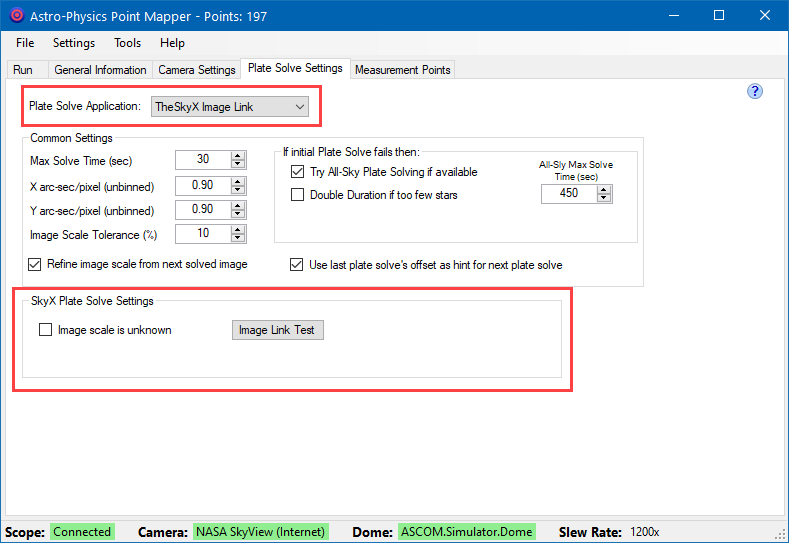
Setting up Image Link in TheSkyX.
The following assumes that Software Bisque TheSkyX Professional has been already set up for plate solving, including the configuration star catalogs.
These instructions are to be done in TheSkyX Professional application:
1. Make sure TheSkyX Professional is connected to the AP V2 ASCOM driver to the mount.
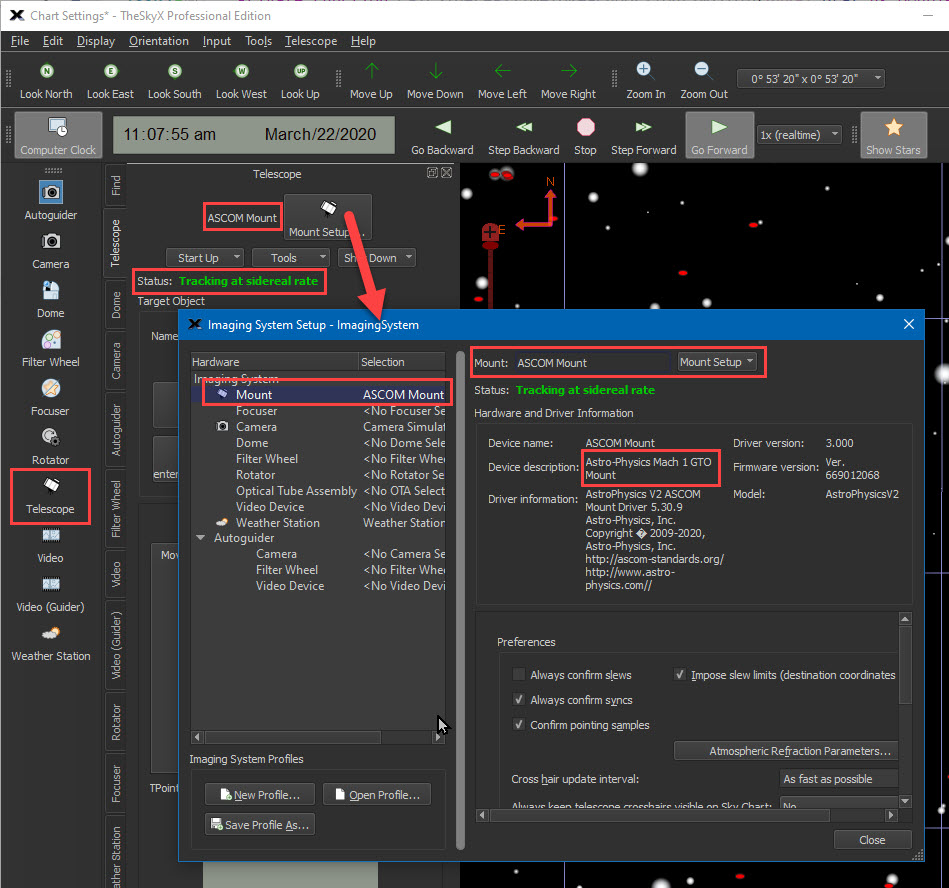
2. ONLY if you are NOT using TheSkyX camera via APPM then you must connect the Software Bisque Camera Simulator as shown in this image:
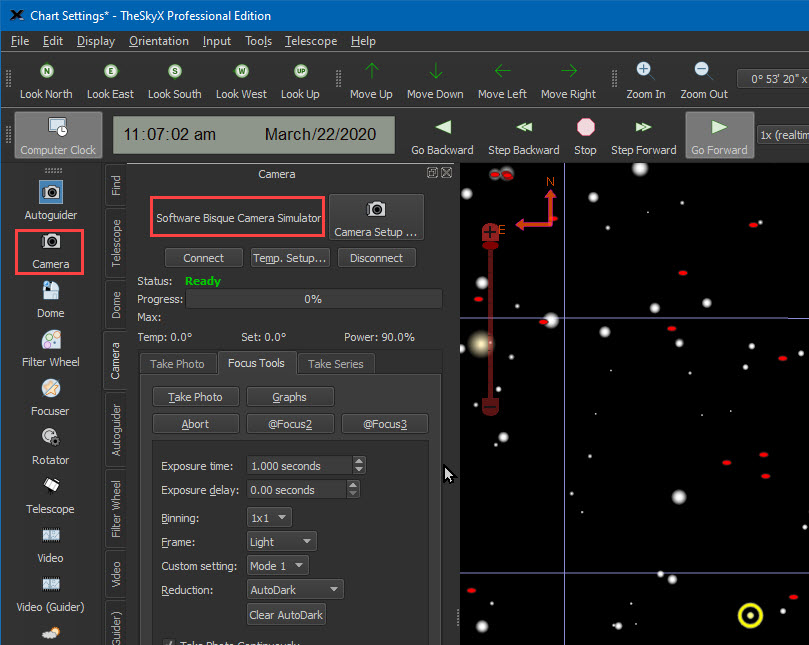
3. Click menu item Tools->Image Link.

4. For fastest plate solving on the Search tab, make sure Image scale matches the image scale in APPM and that "Known Image scale" is selected.
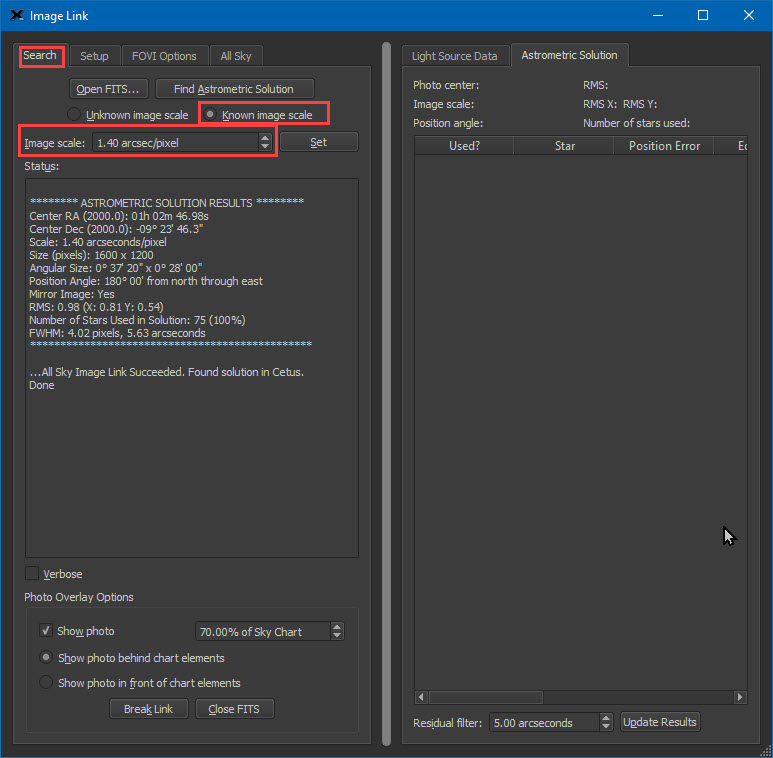
5. Click the Setup tab.
6. On the Setup tab setup an appropriate image scale tolerance. I have been using:
* Search radius: 4 fields of view
* Image scale tolerance: 0.135 arcseconds/pixel
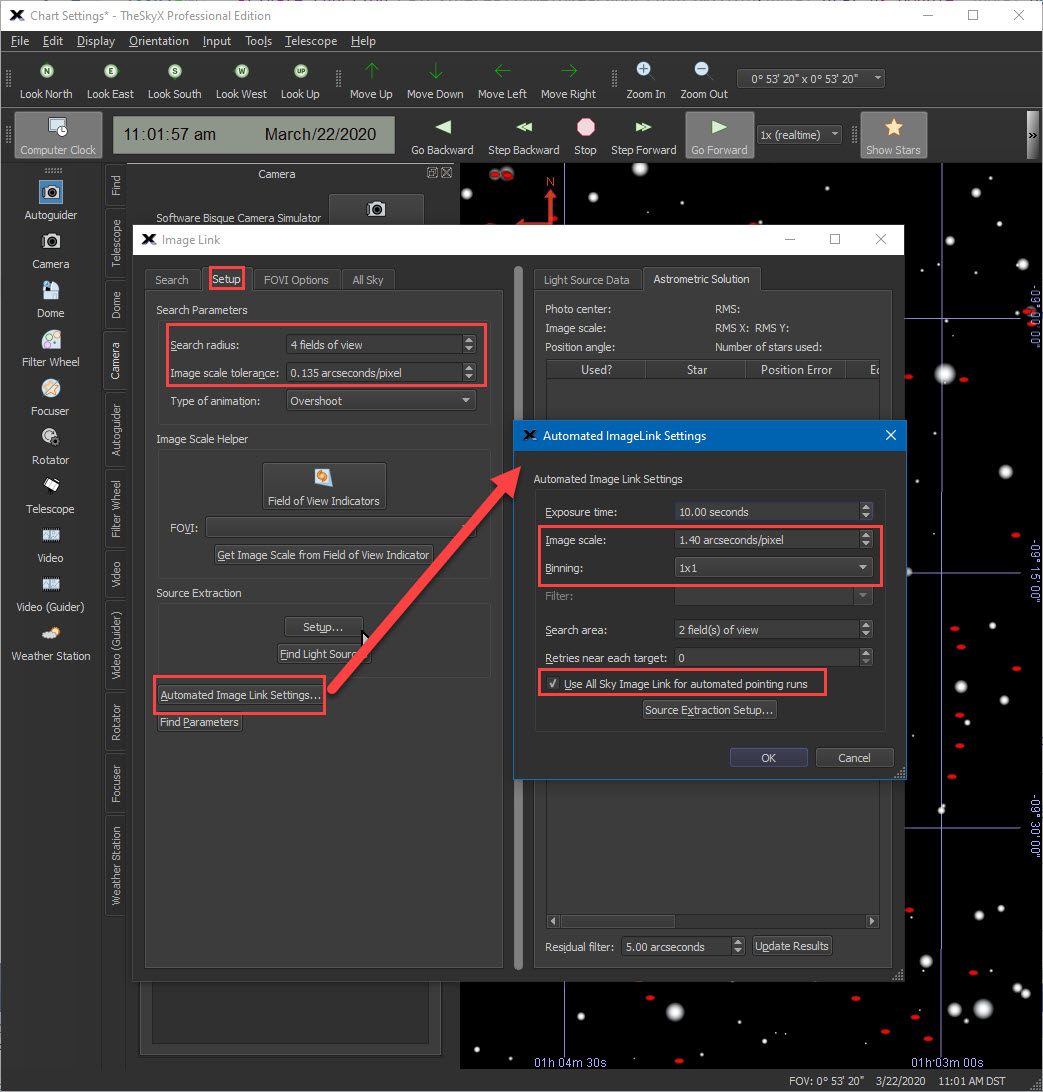
7. Click "Automated Image Link Settings..."
8. In the Automated ImageLink Settings window make sure:
a) The Image scale value matches X arc-sec/pixel (unbinned) set in APPM
b) The Binning is 1x1 and also 1x in APPM
c) Enable "Use all Sky Image Link for automated pointing runs"
9. Click OK and close the Image Link window.
Image scale is known: If image scale is known then enable this option and enter the approximate image scale. For the quickest plate solves you should enable this and make sure image scale is correct
Image Link Test: Clicking this will allow you to test that you have TheSkyX Image Link settings correctly setup. A dialog will open allowing you to navigate to a FITS image which you have previously taken and plate solve it. If the FITS image does not have embedded RA/Dec coordinates you will have to enter them yourself.
Sequence Generator Pro Plate Solve Settings
To setup plate solving in SGPro please see this link. It is highly recommended to use ASTAP or PlateSolve2. Like TheSkyX above, most of the settings will be entered in SGPro/PlateSolve2.
https://mainsequencesoftware.com/Content/SGPHelp/SequenceGeneratorPro.html?PlateSolvers.html
To setup APPM to use SGPro's plate solver do the following:
1.In SGPro 's Tool menu, select Equipment Profile manager.
2.In the Equipment Profile Manager select the Plate Solve tab.
3.If you have previously created a profile select it. If not create a new profile and save it.
4.On the Plate Solve tab:
a.Select PlateSolve2 as the interface.
b.Click the Settings button, which should open the PlateSolve configuration window.
c.In the File menu select Configure Catalog Directories...
d.Configure the location for either the APM or UCAC3 catalog. You may need to download the catalogs if you don't have them already. You should be able download them from this link: https://pw-ecommerce.com/software/. If for some reason the link does not work please see the Sequence Generator Pro help file for an updated link.
e.Close the catolgue configuration and PlateSolve configuration windows.
5.Configure any other equipment you are using on the other tabs (e.g. Camera, Filters, Focus, Telescope, Autoguide, etc.).
6.Click the check box to "Use Profile as default for new sequences" and click the "Save" button.
7.Close the Equipment Tool Menu.
IMPORTANT: When using Sequence Generator Pro for plate solving, make sure to connect SGPro to the mount via the AP V2 ASCOM camera driver. This allows SGPro to insert Right Ascension/Declination coordinates into FITS images as location hints for plate solving.

Use FITS header for RA, Dec, and Image Scale: Hints for position and image scale will be extracted from the image, if they are present.
Image Link Test: Clicking this will allow you to test that you have Sequence Generator Pro plate solve settings correctly setup. A dialog will open allowing you to navigate to a FITS image which you have previously taken and plate solve it. If the FITS image does not have embedded RA/Dec coordinates you will have to enter them yourself.
ASTAP Settings
ASTAP is a free open-source Astrometric Stacking Program, developed by Han Kleijn. To get more information about ASTAP and download it please see:
https://www.hnsky.org/astap.htm
After installing ASTAP and its latest star databases (currently H17 and H18), you will need to set up a few parameters.
ASTAP will usually solve very quickly provided image scale is set accurately. However, if image scale is incorrect then plate solves will likely fail.
Max Number of Stars: Limits the number of star used for the solution. Typical value 500. APPM sets the initial value to 1000. If you have many stars in the image you may need to set this value higher to get a solution. A value "0" will result in using the default value set in ASTAP.
Radius Search Field: The program will search in a square spiral around the start position up to this radius. A value "0" will result in using the default value set in ASTAP.
Min Star Size (arc-sec): This could be used to filter out hot pixels. A value "0" will result in using the default value set in ASTAP.
Down Sample Factor: Down sample prior to solving. Also called binning. A value "0" will result in auto selection down-sampling.
Tolerance: Tolerance used to compare quads. Typical value 0.007. A value "0" will result in using the default value set in ASTAP.
Speed Mode: "slow" is forcing of reading a larger area from the star database (more overlap) to improve detection.
If you experience problems with plate solving using ASTAP, please take a look at this link:
https://www.hnsky.org/astap.htm#conditions

