Advanced Topics
Command Line Arguments
APPM can be started with command line arguments to begin an auto-mapping run. The command line format is
"C:\Program Files (x86)\Astro-Physics\APCC Pro\ApPointMapper.exe" [-s<settingsfile>] [-M<measurement points configuration file>] [-m<mapfile> [-auto] [-dontexit]]
Where,
-s<settingsfile> - This loads an APPM settings file. These files have a ".appm" file extension.
You can create a settings file from APPM in its File menu:
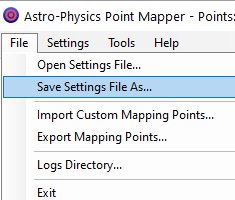
-m<mapfile> - This loads an APPM mapping points file. This is a .CSV file containing the list of sky points to be mapped.
You can create a map file from APPM's File menu by "Export Mapping Points..."
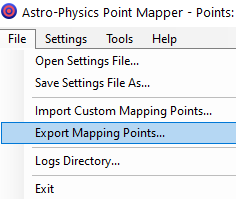
-auto - When used with the -m option, this will automatically start a mapping run and direct APCC Pro to create a pointing model from the data points.
-dontexit - When used with -m and -auto options, APPM will not exit after completing a mapping run. By default APPM will exit if this option is not present.
-M<measurement points configuration file> - This processes a file containing measurement points configuration. The file is a simple text file with lines of the format:
<Setting> = <Value> # Comment
<Setting> is one of the keywords in the table below.
<Value> is the value of the setting.
<Comment> is any text after a "#" character.
Blank lines are allowed.
Table of allowed Settings in measurement points configuration files:
Image Item number |
Setting |
Description |
Example |
|---|---|---|---|
1 |
CreateEastPoints |
Can be set to 'True' or 'False'. If 'True', include measurement points for the East hemisphere. |
CreateEastPoints = True |
2 |
CreateWestPoints |
Can be set to 'True' or 'False'. If 'True', include measurement points for the West hemisphere. |
CreateWestPoints = True |
3 |
DeclinationOffset |
Range: -20 to 20 degrees (integer). |
DeclinationOffset = 0 |
4 |
DeclinationSpacing |
Range 1 to 30 degrees (integer). |
DeclinationSpacing = 20 |
5 |
MaxDeclination |
Range -85 to 85 degrees (integer). |
MaxDeclination = 75 |
6 |
MaxHourAngleWest |
Range --12 to 12 hours (floating point). Typically a positive value. |
MaxHourAngleWest = 8 |
7 |
MinAltitude |
Range 0 to 85 degrees (integer). |
MinAltitude = 25 |
8 |
MinDeclination |
Range -85 to 85 degrees (integer). |
MinDeclination = -75 |
9 |
MinHourAngleEast |
Range --12 to 12 hours (floating point). Typically a negative value. |
MinHourAngleEast = -8 |
10 |
PointOrderingStrategy |
0 = Declination 1 = Declination (Equal RA Density) 2 - Declination (Graduated RA Density) 3 = Hour Angle (For Dome Setups) 4 = Custom |
PointOrderingStrategy = 0 |
11 |
RightAscensionOffset |
Range: -20 to 20 degrees (integer). |
RightAscensionOffset = 0 |
12 |
RightAscensionSpacing |
Range 1 to 30 degrees (integer). |
RightAscensionSpacing = 3 |
13 |
SetSlewRate |
Can be set to 'True' or 'False'. |
SetSlewRate = False |
14 |
SlewRate |
Range 1 to Maximum mount rate (e.g. 1200 for most mounts, 1800 for Mach 2 at 24V). |
SlewRate = 601 |
15 |
SlewSettleTime |
Range 0 to 300 seconds (integer). |
SlewSettleTime = 4 |
16 |
UseHorizonLimits |
Can be set to 'True' or 'False'. |
UseHorizonLimits = False |
17 |
UseMaxDeclination |
Can be set to 'True' or 'False'. |
UseMaxDeclination = True |
18 |
UseMaxHourAngleWest |
Can be set to 'True' or 'False'. |
UseMaxHourAngleWest = True |
19 |
UseMeridianLimits |
Can be set to 'True' or 'False'. |
UseMeridianLimits = False |
20 |
UseMinAltitude |
Can be set to 'True' or 'False'. |
UseMinAltitude = True |
21 |
UseMinDeclination |
Can be set to 'True' or 'False'. |
UseMinDeclination = True |
22 |
UseMinHourAngleEast |
Can be set to 'True' or 'False'. |
UseMinHourAngleEast = True |
23 |
ZenithSafetyDistance |
Range 0 to 15 degrees (floating point). |
ZenithSafetyDistance = 0.0 |
24 |
ZenithSyncDistance |
Range 0 to 15 degrees (floating point). |
ZenithSyncDistance = 3.0 |
Checking pointing accuracy
If you run into problems with pointing or tracking rate accuracy then APPM has a method to check pointing accuracy and repeatability.The procedure is called a 5x Verify, because APPM will make five separate passes using the same set of sky points.
The purpose of the 5x Verify is to determine if the telescope can repeatably point to the same location in the sky. If something is shifting in the optics, or a cable tugging somewhere, this procedure may discover it.
To setup for a 5x Verify, you must enable the following options, which are also identified in the screenshot below:
•Recal near the Zenith at start
•Precess J2000 to JNow
•Verify Pointing Model
Also, the After Complete option must be set to Model 5x and Park.
Lastly, you should reconfigure the number of data points to somewhere between 30-50 points. You don't want to use too many points because each point will get repeated a total of five times. Thus, the more points you use, the longer the procedure will take to complete.

After the 5x Verify completes, you can use the APCC Log Zipper utility to zip up the files. After zipping these can be posted to the ap-goto io groups forum or emailed to Astro-Physics support personal.
